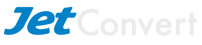Calculate Your Payroll Amounts In Xero After A Conversion
When setting up payroll in Xero, most employees would have opening balances so that payment summaries can be created out of Xero easily. The downside is that the reporting for the first quarter/ first month after conversion does not easily give the correct figures for earnings, PAYG and super. To get those, you’ll need some details from your old system.
Below is an example how to get the correct figure for Wages and PAYG Withheld for the first quarter post conversion. In this example the last payroll completed in the source file was 17 February.
Situation: You created your last payroll in the source file 17 February 2013 and moving forwards payroll has been completed in Xero. The Wage and PAYG Withheld figures are needed for the Jan – March BAS.
In Xero you can confirm that the last payrun was completed on the 17 February by going to your “Payroll” tab, selecting employees and clicking on one of them. By going to the “Opening Balances” tab you will see that the employee has an opening balance as of 17 February with a lump sum on total earnings, PAYG tax and the superannuation fund. These opening balances are including the year to date figures 1st July to 17th February which means that some amounts have already been both lodged and paid to both the Australian Taxation Office and the Superannuation funds.

Assuming that everything has been run in the correct way in your source file and that the amounts have been paid this is how you can calculate the figures that needs to be lodged for the January-March quarterly BAS:
Option 1:
- In Xero Go to Reports, select all reports.
Select the Payroll Activity Summary report, ensure all employees are included and “Select Date Range”, your date needs to be the first date of the initial pay run created in Xero up until the end of the quarter. Using the above example you would select 18 February – 31 March as the date range.
- You will then be able to view each employees total amounts in the different line items, such as earnings, tax and superannuation created by you using the Xero payruns.
- Obtain figures from your source file
MYOB: In your MYOB file select reports, payroll, employees and make a printout of the detailed activity for 1 January -17 February.
RECKON: In your Reckon file select reports, payroll & employee and the Payroll Detail Review report and make a printout of the detailed activity for the 1 January – 17 February.
This report will give the total amounts on each line item, earnings, tax and superannuation.
- Add these total amounts from the MYOB/RECKON reports onto the Xero payroll activity report. Once you have added the figures from the source file to the Xero figures this will display the amounts that need to be lodged and paid.
Option 2:
- In Xero Go to Reports, select all reports.
Select Payroll Activity Detail, All employees and the period that you are lodging, in this example January-March.
- You will then be able to view each employee per pay run and for the first line item you will find that it says opening balances.
- Obtain figures from your source file.
MYOB: In your MYOB file, select reports payroll, employees and the activity detail report. Make a printout of detailed activity for 1st July – 31st December and this will give the total amounts on each line item, earnings, tax and superannuation.
RECKON: In your Reckon file, select Reports, Employees & Payroll and then the Payroll Detail Review report. Make a printout of the detailed activity for the 1st July – 31 December and this will give you the total amounts on each line item, earnings, tax and superannuation.
- Deduct the total amounts on the MYOB/ Reckon report from the opening balances on the Xero payroll activity report. Add any separate pay runs that are showing on the Xero report and this will give you the figures which you will need to lodge for the January-March quarter.

If you would like some help on how to Calculate your Payroll figures after conversion we can assist with some personal one-on-one consulting and guidance to get you going more quickly:
- Jet Convert training & support packages
- Purchase a Jet Convert Support bundle for ongoing assistance
We hope that this helps.
Zowie Hondow